picu supports two payment methods at the moment, but we will be adding more in the future.
You have to activate the methods you want to use in the picu E-Commerce settings:
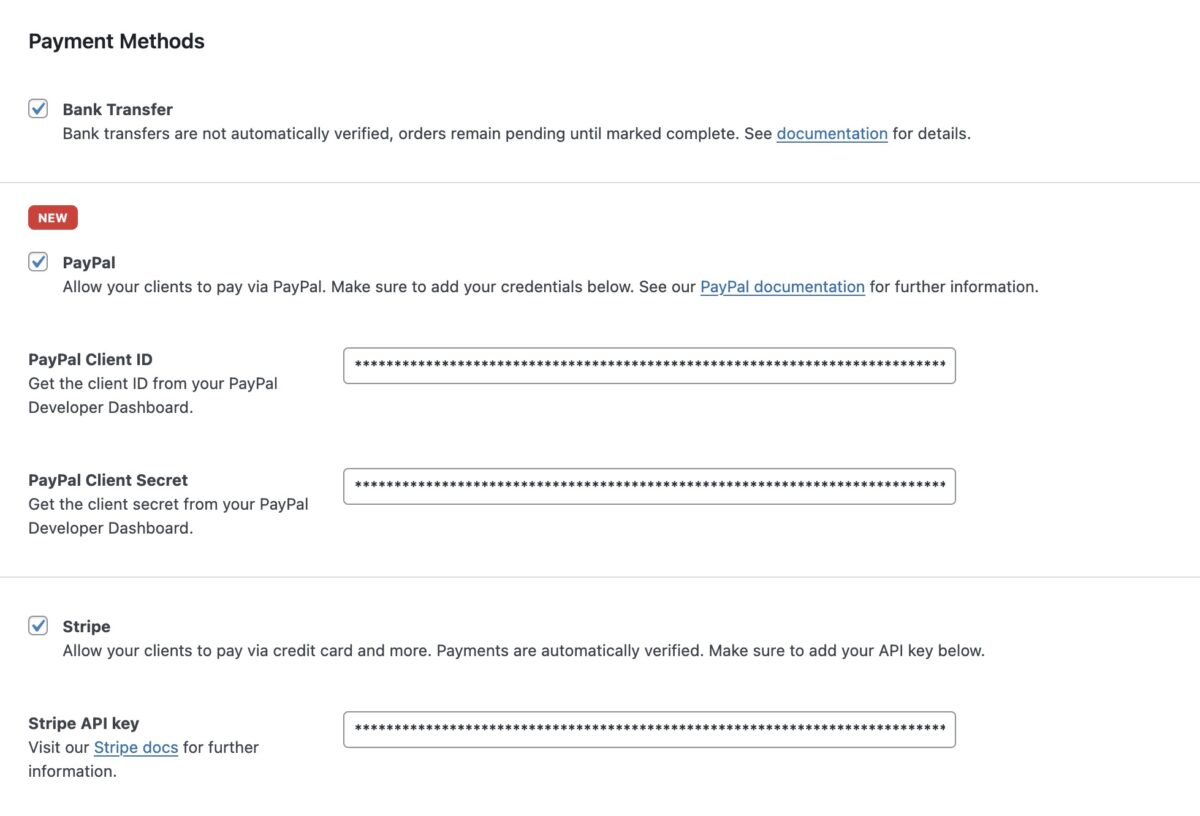
Once activated you can also decide on a per collection basis which ones you want to use.
You can find this setting, when you activate “Sell images…” in the “Collection Options” in the “Payment Options” tab:
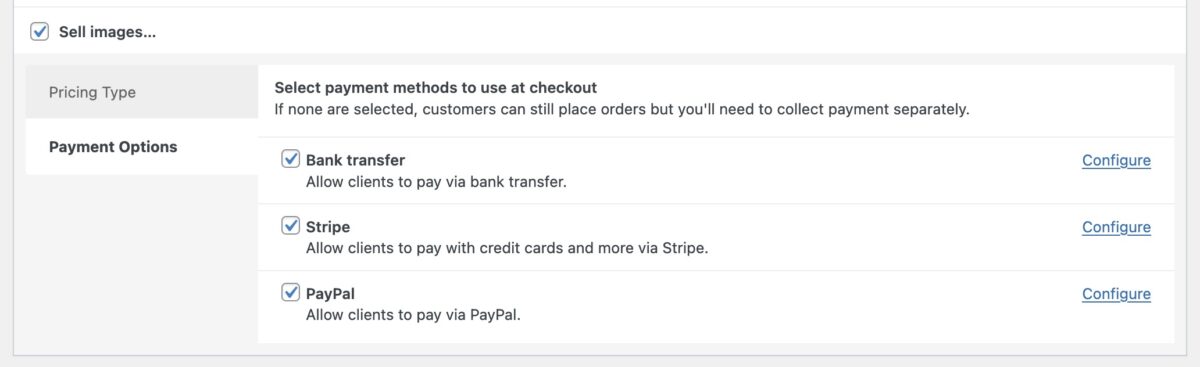
If you do not select any payment methods, e-commerce features like calculating the total, taxes and the checkout will still work and an order will be created after the client completes the checkout form. Collecting payment, however, is completely in your hands.
Bank Transfer
- With bank transfer payment is not confirmed right after the client completes the checkout process.
- The order will be placed and the status will be set to “pending”.
- You have to manually confirm payments. Then you can manually set the order to “completed”.
Please note: An option to enter your bank details will be added soon.
🧑💻
There are two filters available, if you want to change the name and the instructions of this, or any other, payment method. Learn more…
PayPal
- With PayPal, payment is confirmed directly after the client has finished the payment procces on the PayPal website. The payment is actually captured when the client returns back to the picu collection.
- The order status will be set to “completed”.
- If the payment was aborted or there was an issue, the order will be set to “failed” and the client will be return to the collection checkout, where they could try another payment method instead.
- You have to setup PayPal before it is active.
Stripe
- With Stripe, payment is confirmed directly after the client has finished the payment process on the Stripe website (and being redirected back to the picu collection).
- The order status will be set to “completed”.
- If there was an issue while completing the purchase on the Stripe website the order status will be set to “failed”. The client will be redirected to the collection, where they can checkout again, eg. using a different payment method.
- In order to use Stripe you have to setup your API key first.
